Tired of creating multiple filters or versions of the same card for different scenarios? Domo Variables let you switch values dynamically—without duplicating cards or dashboards.
With Variables, users can change metrics, dimensions, or thresholds on the fly, making your dashboards more flexible and interactive.
Here’s how to start using them:
- In Analyzer, in the left side panel, click on Variables
- Click on Create Variable option
- Create a new variable:
- Put a name
- Indicate the type of your variable: is it a date, a text or a number?
- Which control you'd like to use to update your variable (a slider, a textbox , a dropdown?)
- Choose a default value
- Use that variable in Beast Modes, filters, or cards.
- Add a control to your dashboard so users can interact with it.
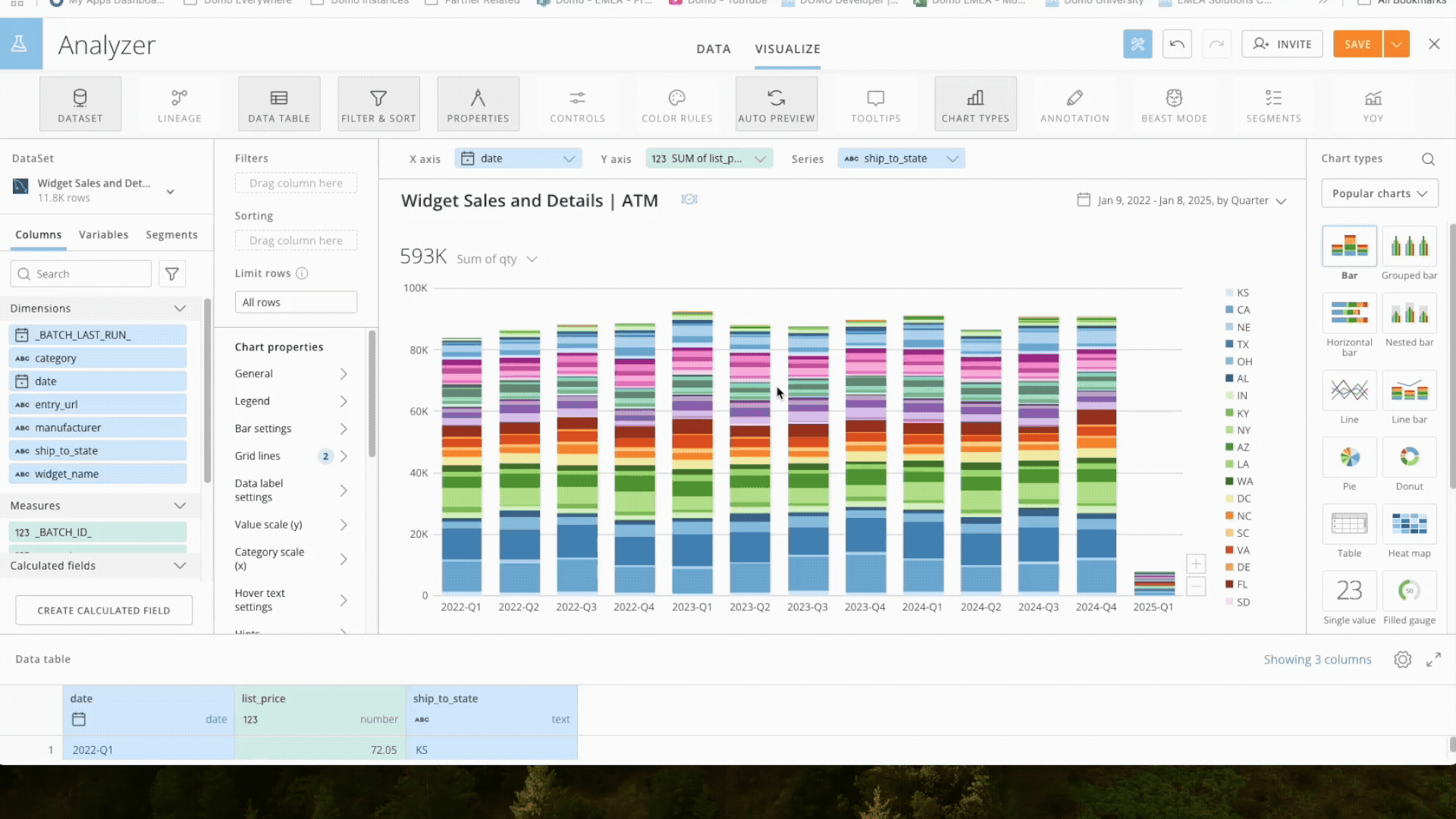
💡 Tip: Combine Variables with Beast Modes to create powerful what-if scenarios or multi-metric views.
Main Advantages:
✅ Simplify dashboard maintenance
✅ Offer more flexibility to end users
✅ Support scenario analysis without extra work
If you haven’t tried Variables yet, this is a great week to explore them—they’ll change the way you build dashboards! 💡📊
📚 Want to go deeper? Check out the official guide here: Domo Variables – Product Documentation