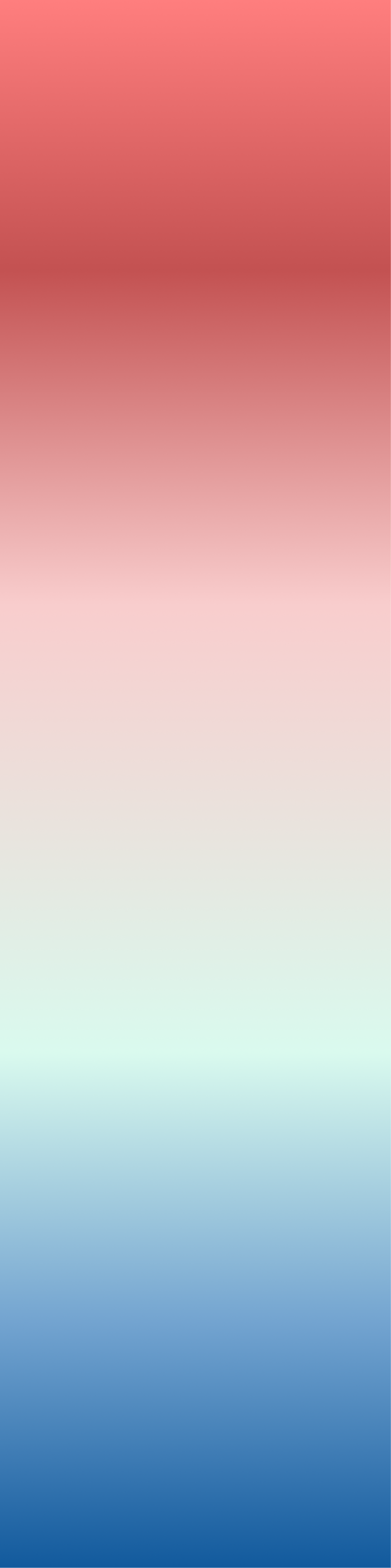How to add a Background image to the dashboard
Best Answers
-
If you're wanting to add an image as a background to the page you can do that but editing the page, selecting the options menu in the upper right, select change background, change Color fill to Image fill and then select the image you wish to use as your page background.
**Was this post helpful? Click Agree or Like below**
**Did this solve your problem? Accept it as a solution!**3 -
To set the background image for a Page,
- On the Page you want to change the background color of, select Edit Dashboard in the
menu in the top right corner of the Page.
- In the Options menu at the top of the screen, select Change background.
- (Conditional) If Color Fill is selected in the menu at the top of the dialog, choose Image Fill.
- Click Choose Image.
- Locate and select your image on your machine.
- (Optional) To change the default background color (which is only used before the image has loaded on the Page), click Change then choose the new color from the palette (or enter a hexadecimal code in the field at the bottom of the palette).
- (Optional) To change the default text color used on the Page, select the new color in the menu under "Default text color."
- Currently only black and white are available as text colors.
If you want to change your background image, click Choose New Image at the bottom of the dialog then locate and select the new image on your machine.
https://domohelp.domo.com/hc/en-us/articles/360043428433-Creating-Domo-Stories#8.
**Check out my Domo Tips & Tricks Videos
**Make sure to any users posts that helped you.
any users posts that helped you.
**Please mark as accepted the ones who solved your issue.3
Answers
-
If you're wanting to add an image as a background to the page you can do that but editing the page, selecting the options menu in the upper right, select change background, change Color fill to Image fill and then select the image you wish to use as your page background.
**Was this post helpful? Click Agree or Like below**
**Did this solve your problem? Accept it as a solution!**3 -
To set the background image for a Page,
- On the Page you want to change the background color of, select Edit Dashboard in the
menu in the top right corner of the Page.
- In the Options menu at the top of the screen, select Change background.
- (Conditional) If Color Fill is selected in the menu at the top of the dialog, choose Image Fill.
- Click Choose Image.
- Locate and select your image on your machine.
- (Optional) To change the default background color (which is only used before the image has loaded on the Page), click Change then choose the new color from the palette (or enter a hexadecimal code in the field at the bottom of the palette).
- (Optional) To change the default text color used on the Page, select the new color in the menu under "Default text color."
- Currently only black and white are available as text colors.
If you want to change your background image, click Choose New Image at the bottom of the dialog then locate and select the new image on your machine.
https://domohelp.domo.com/hc/en-us/articles/360043428433-Creating-Domo-Stories#8.
**Check out my Domo Tips & Tricks Videos
**Make sure to any users posts that helped you.
any users posts that helped you.
**Please mark as accepted the ones who solved your issue.3 -
Thank you so much @GrantSmith and @MarkSnodgrass
0 -
@ozarkram If you could accept those answers to your question so it's easier for others in the future to find I'd appreciate it. Thanks!
**Was this post helpful? Click Agree or Like below**
**Did this solve your problem? Accept it as a solution!**0 -
@GrantSmith :Yes I have accepted the answer!
0 -
If we want to give gradients or layouts like the below image, how can achieve that?
If I add this image as background, I can see the lite red color only.
0 -
The image can only be a certain size, and Domo will automatically crop the image to fit. It doesn't appear that there's an option for gradients, so that may be something to post on the idea exchange.
**Was this post helpful? Click Agree or Like below**
**Did this solve your problem? Accept it as a solution!**
3 -
So, How can make our dashboard more attractive? How to add borders and shadows to each visual?
Could you share the dashboard that you've designed? Maybe it gives us some ideas.
0 -
@Silambarasan_3008 if you haven't watched this walkthrough on building a dashboard, this is helpful. It's probably the nicest dashboard I have seen.
https://www.domo.com/help-center/videos/watch/yXFS2uvD5Es/cat/PLc_JazWEwlVqiRoWcbD5My1Bw0_IpMX8z
**Check out my Domo Tips & Tricks Videos
**Make sure to any users posts that helped you.
any users posts that helped you.
**Please mark as accepted the ones who solved your issue.2 -
What is the proper sizing for this without distorting the image?
1
Categories
- All Categories
- 1.4K Product Ideas
- 1.4K Ideas Exchange
- 1.4K Connect
- 1.2K Connectors
- 284 Workbench
- 4 Cloud Amplifier
- 4 Federated
- 2.9K Transform
- 88 SQL DataFlows
- 554 Datasets
- 2.2K Magic ETL
- 3.3K Visualize
- 2.3K Charting
- 564 Beast Mode
- 9 App Studio
- 27 Variables
- 577 Automate
- 140 Apps
- 414 APIs & Domo Developer
- 22 Workflows
- 1 DomoAI
- 28 Predict
- 12 Jupyter Workspaces
- 16 R & Python Tiles
- 350 Distribute
- 90 Domo Everywhere
- 258 Scheduled Reports
- 2 Software Integrations
- 91 Manage
- 88 Governance & Security
- 9 Product Release Questions
- Community Forums
- 42 Getting Started
- 28 Community Member Introductions
- 85 Community Announcements
- 4.8K Archive